Hardware acceleration can offload certain tasks to optimize processing times or drain your battery quickly.Learn below how to enable or disable your computer's hardware acceleration.
Sometimes, advanced programs use a device's hardware to perform some functions more efficiently than it could if it used the device's software (which runs on the CPU) alone.This is calledhardware acceleration.
Hardware acceleration offloads certain tasks from the CPU to the GPU or any other specialized hardware that can do it more efficiently, resulting in faster processing times.
However, hardware acceleration can sometimes cause disruptions to your browser performance and/or shorten your device's battery life.
So if your browser is freezing or crashing during your BigMarker events, or your device's battery is draining quickly, consider disabling hardware acceleration.Because everyone's computer is slightly different, the issue could lie in the GPU or driver associated with it.
So if you suspect hardware acceleration is impacting the performance of your browser and your BigMarker event experience, we recommend disabling it on your browser.Follow the steps below to disable hardware acceleration on Google Chrome, Firefox and Microsoft Edge, respectively.
(Note: hardware acceleration cannot be manually enabled or disabled on Safari.)
How Can I Turn Hardware Acceleration On or Off on Google Chrome?
By default, hardware acceleration is enabled on Google Chrome.So you will need to manually disable hardware acceleration on your browser.
- Open your browser and select Menu (the three vertical dots on the far-right side of the search bar).
- In the dropdown menu that opens, selectSettings.
3.Scroll down to the bottom, right hand side of the page and selectSystem.

4.To disable hardware acceleration, locateUse hardware acceleration when available, then toggle the dial off.
Note: Save any tasks in progress before disabling hardware acceleration.Chrome reopens the tabs that were opened before the relaunch but doesn't save any of the data contained in them.
To enable or re-enable hardware acceleration, return to chrome://settings and toggleUse hardware acceleration when availableto the "On" position.ClickRelaunchto apply the change.
How can I enable or disable hardware acceleration in Firefox?
- Open Firefox and click thethree horizontal barslocated on the right-hand side of the search bar.In the dropdown menu that opens, selectSettings.
- On the following page, type"performance"in the search bar.
- Under Performance, uncheckUse recommended performance settings.
- Once you've disabled your browser's default performance settings, more options will appear below that setting.
To disable hardware acceleration, uncheckUse hardware acceleration when available. If you decide to reactivate hardware acceleration, return to this location and re-check this box.
How can I enable or disable hardware acceleration in Microsoft Edge?
- Open Microsoft Edge and select the three horizontal dots, located on the far-right side of the search bar.
- In thedrop-down menuthat appears, selectSettings.
- On the left side of the window, under theSettingssection, click the System selector.
- Under System, locateUse hardware acceleration when available.Toggle the respective dial on or off to enable or disable hardware acceleration, respectively.
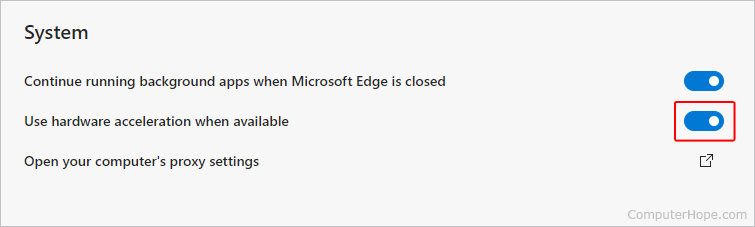
- When you've made your selection, click theRelaunchbutton
Can I enable or disable hardware acceleration in Safari?
As ofmacOS Catalina, users cannot manually enable or disable hardware acceleration inSafari.
